The RE/MAX Listing Management quick tips series is here to help you speed up your work flow inside the RE/MAX LMS.
RE/MAX LMS Tip 1
Open listings in a new tab
A easy and quick way to improve your workflow and not have to reload all listings once done working on a listing is by using your browsers open in new tab function when working on the RE/MAX LMS system.
When using Manage Listings section in RE/MAX LMS
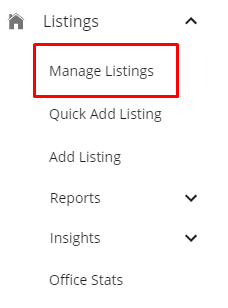
Once you have found the listing you need to edit right click on the edit button (Pencil Icon) with your mouse cursor.
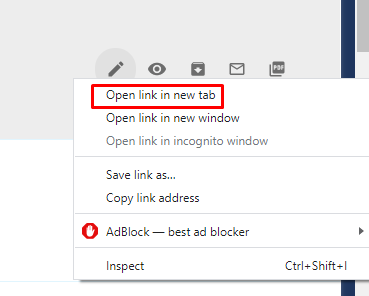
A Windows menu will display and select Open link in new tab
This will open up the listing in a new tab as shown below and you can edit or work on the listing from the new tab and re publish.
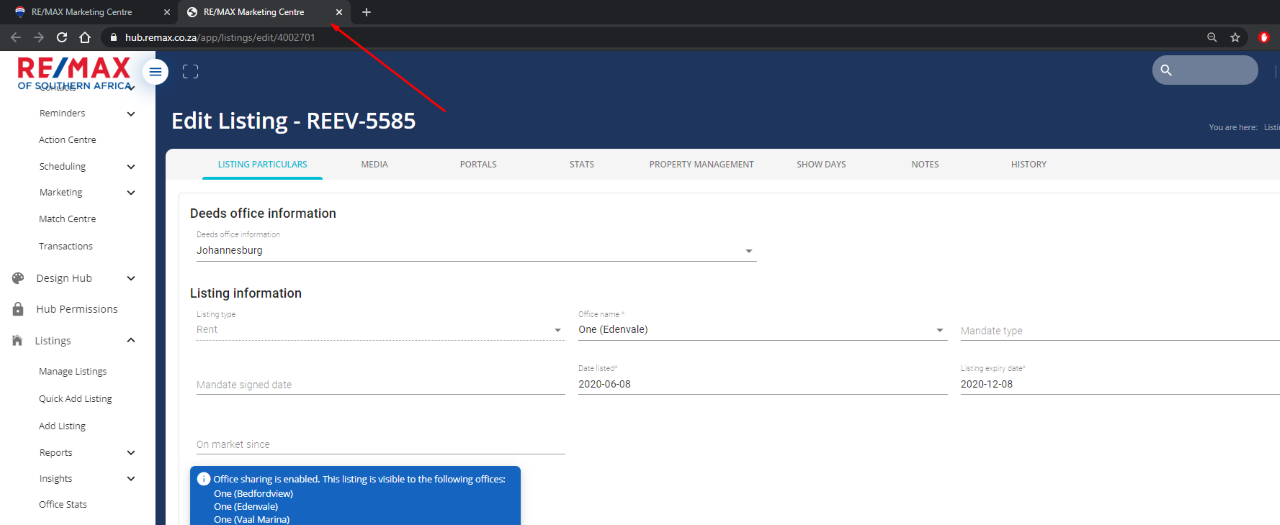
Once done simply close the tab and you can continue your workflow from the Manage listings menu already open in your browser without having to re load Manage listings.
By Right Clicking the edit button you can open multiple listings at once improving work flow and saving you time.
The same principle works for creating new listings simply right click on Add listing or Quick add Listing and select open in new tab

We hope this quick tip improves your work flow within the new RE/MAX Listing Management System
Was this article helpful?
That’s Great!
Thank you for your feedback
Sorry! We couldn't be helpful
Thank you for your feedback
Feedback sent
We appreciate your effort and will try to fix the article